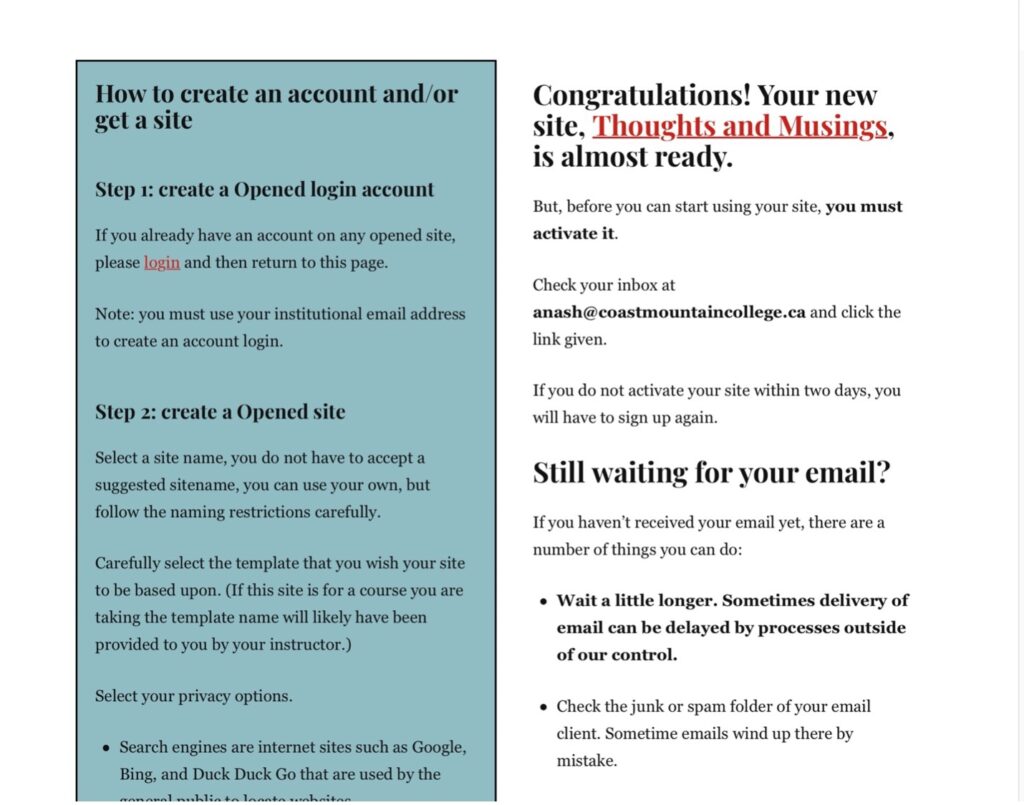Welcome! This is the space to start with when you have been assigned an e-portfolio as a student at CMTN.
Follow the step by step instructions here and you will have your e-portfolio template ready to go. By creating an e-portfolio with the resources available here you own your own domain. This site becomes your own. At the end of your program it can be transferred to a new domain that you own so your work is available to you moving forward in your next steps.
Step 1 -Find your CMTN email
At registration you were given a coast mountain college email and this is what you need to use to sign up for your website.
If you are uncertain about how to access your college email check out the coast mountain college page about your webmail access.
Step 2 – Follow the link
Click the link to www.openedtech.ca. This is what you should see. Choose the link that says sign up.
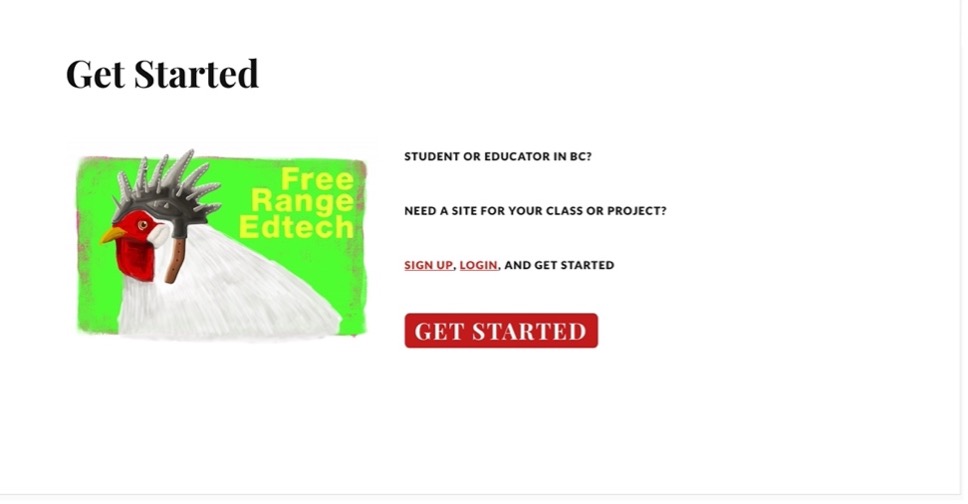
Step 3 – You will come to a page that looks like this:
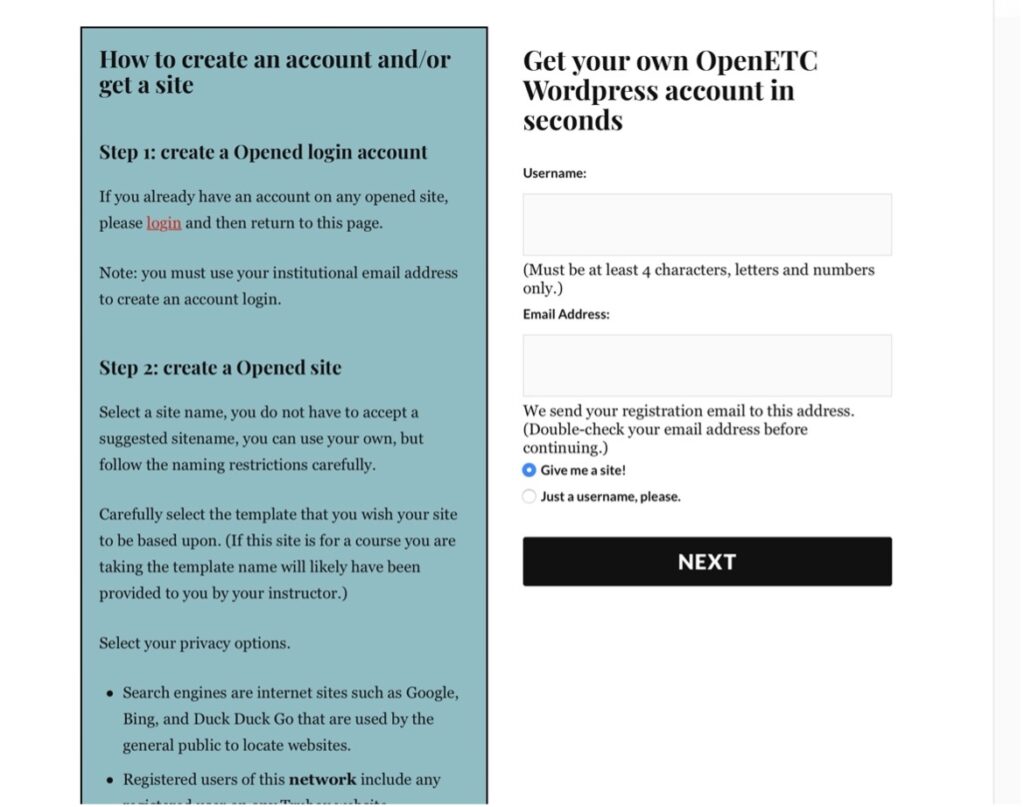
Your username is what you want associated with this account. You make up your own name. It needs to be at least four characters using letters and numbers only. This name is the one you will use to log into the site and is not readily visible to other users but you need to remember it for log in purposes.
The second box is asking you for your coast mountain college email.
Click on the checkbox that says “Give me a site!”
Step 3 – Domain Set Up
You will now come to a page that asks you for a site domain (an address for your site) and a site title.
When you choose your site domain you want it to be something that conveys the point of the site. It can be your name, it can be related to the course or the content you are creating, ideally a combination of both. The site name will be (the site name you choose).opened.ca. Please don’t just go off the rails and call it something like ilovehonda or wolfprincess or something you may have associated with when you were in junior high school. It should be somewhat professional, related to the work we are doing and represent you.
The site title will be what shows up as the heading of your website in the site. I recommend it be (your name)’s E-portfolio. You can review the site templates if you wish but the basic one is fine because once you are set up you can change the theme and look of your site. I don’t think it is necessary for search engines to index the site as the example shows below but you can if you like.
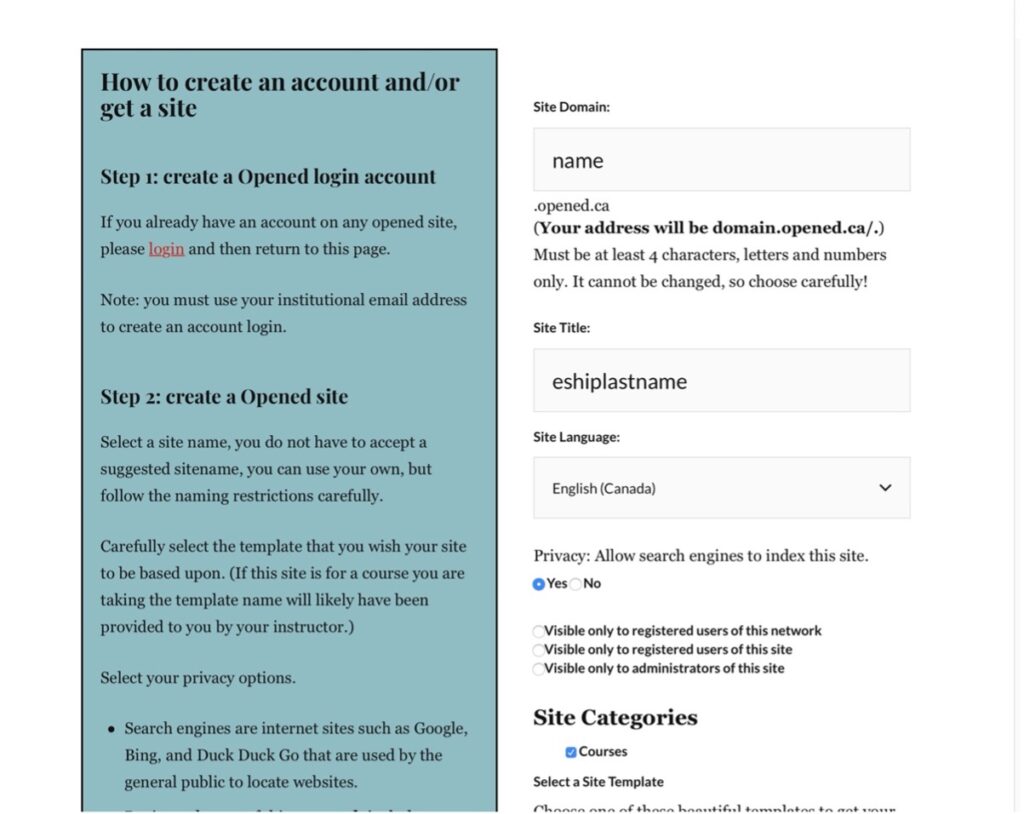
Step 4 – Check your email
Congratulations! This will be the last message you receive if you have successfully set up your site. To activate your site you will receive an email at your college email address within the next two days. If you don’t check your email and activate the site within 48 hours you will need to restart this process. Please check your email regularly to avoid making extra work for yourself and delaying the set up process.